You can not select more than 25 topics
Topics must start with a letter or number, can include dashes ('-') and can be up to 35 characters long.
221 lines
7.6 KiB
221 lines
7.6 KiB
# ScriptForm
|
|
|
|
A stand-alone webserver that automatically generates forms from JSON to serve
|
|
as frontends to scripts.
|
|
|
|
ScriptForm takes a JSON file which contains form definitions. It then
|
|
constructs web forms from this JSON and serves these to users over HTTP. The
|
|
user can select a form and fill it out. When the user submits the form, it is
|
|
validated and the associated script is called. Data entered in the form is
|
|
passed to the script through the environment.
|
|
|
|
Packages are available for:
|
|
|
|
* [Debian / Ubuntu](https://github.com/fboender/scriptform/releases)
|
|
* [RedHat / Centos](https://github.com/fboender/scriptform/releases)
|
|
* [Other operating systems](https://github.com/fboender/scriptform/releases)
|
|
|
|
## Features
|
|
|
|
- Very rapidly construct forms with backends.
|
|
- Completely standalone HTTP server; only requires Python.
|
|
- Callbacks to any kind of script / program that supports environment
|
|
variables.
|
|
- User authentication support through Basic HTAuth.
|
|
- Validates form values before calling scripts.
|
|
- Uploaded files are automatically saved to temporary files, which are passed
|
|
on to the callback.
|
|
- Multiple forms in a single JSON definition file.
|
|
- Scripts can produce normal output, HTML output or stream their own HTTP
|
|
response to the client. The last one lets you stream images or binaries to
|
|
the browser.
|
|
|
|
## Use-cases
|
|
|
|
Scriptform is very flexible and as such serves many use-cases. Most of these
|
|
revolve around giving non-technical users a user friendly way to safely run
|
|
scripts on a server.
|
|
|
|
Here are some of the potential uses of Scriptform:
|
|
|
|
- Add / remove users from htpasswd files.
|
|
- Execute SQL snippets.
|
|
- View service status
|
|
- Upload data to be processed.
|
|
- Restart, enable and disable services.
|
|
- Trigger for batch processing.
|
|
|
|
## Example
|
|
|
|
The following example lets you add new users to a htpasswd file via ScriptForm.
|
|
It presents the user with a form to enter the user's details. When the form is
|
|
submitted, the `job_add_user.sh` script is called which adds the user to the
|
|
htpasswd file.
|
|
|
|
|
|
Form configuration file: `test_server.json`
|
|
|
|
{
|
|
"title": "Test server",
|
|
"forms": [
|
|
"name": "add_user",
|
|
"title": "Add user",
|
|
"description": "Add a user to the htpasswd file",
|
|
"submit_title": "Add user",
|
|
"script": "job_add_user.sh",
|
|
"fields": [
|
|
{"name": "username", "title": "Username", "type": "string"},
|
|
{"name": "password1", "title": "Password", "type": "password"},
|
|
{"name": "password2", "title": "Repeat password", "type": "password"}
|
|
]
|
|
}
|
|
]
|
|
}
|
|
|
|
The script `job_add_user.sh`:
|
|
|
|
#!/bin/sh
|
|
|
|
if [ -z "$password1" ]; then
|
|
echo "Empty password specified" >&2; exit 1
|
|
fi
|
|
if [ "$password1" != "$password2" ]; then
|
|
echo "Passwords do not match" >&2; exit 1
|
|
fi
|
|
|
|
htpasswd -s -b .htpasswd $username $password1 || exit $?
|
|
|
|
echo "User created or password updated"
|
|
|
|
Set some rights and create the initial `htpasswd` file:
|
|
|
|
$ chmod 755 job_add_user.sh
|
|
$ touch .htpasswd
|
|
|
|
We can now start ScriptForm to start serving the form over HTTP. By default it
|
|
starts as a daemon, so we specify the `-f` option to start it in the foreground
|
|
instead.
|
|
|
|
$ scriptform -f -p8080 ./test_server.json
|
|
|
|
The user is presented with the following form:
|
|
|
|
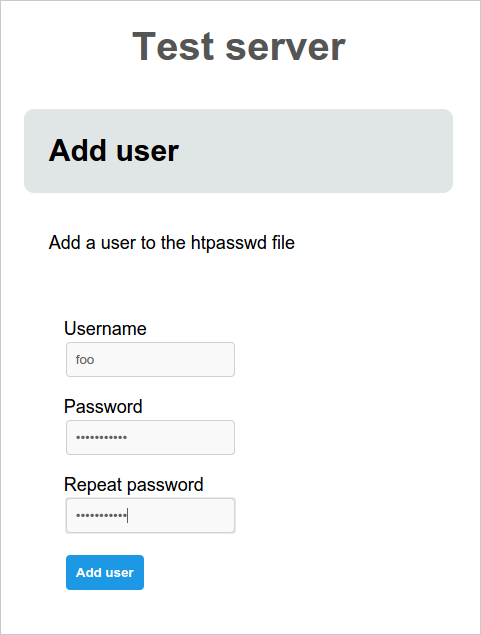
|
|
|
|
When submitting the form, the results are displayed.
|
|
|
|
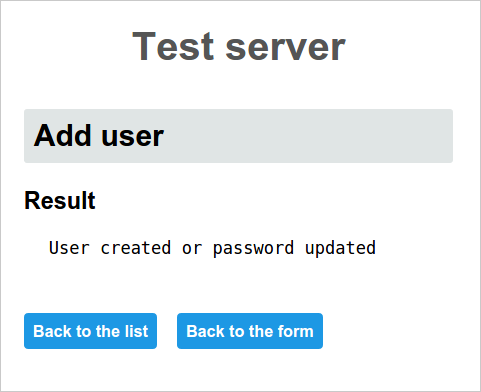
|
|
|
|
For more examples, see the [examples directory](https://github.com/fboender/scriptform/tree/master/examples)
|
|
|
|
For more screenshots, see the [screenshots Wiki page](https://github.com/fboender/scriptform/wiki/Screenshots)
|
|
|
|
## Installation
|
|
|
|
### Requirements
|
|
|
|
ScriptForm requires:
|
|
|
|
* Python 2.6+
|
|
|
|
No other libraries are required. Python v2.6+ is generally available by default
|
|
on almost every major linux distribution. For other platforms Python is almost
|
|
certainly available.
|
|
|
|
## Usage
|
|
|
|
Usage:
|
|
|
|
Usage: ./scriptform.py [option] (--start|--stop) <form_definition.json>
|
|
./scriptform.py --generate-pw
|
|
|
|
Options:
|
|
-h, --help show this help message and exit
|
|
-g, --generate-pw Generate password
|
|
-p PORT, --port=PORT Port to listen on
|
|
-f, --foreground Run in foreground (debugging)
|
|
--pid-file=PID_FILE Pid file
|
|
--log-file=LOG_FILE Log file
|
|
--start Start daemon
|
|
--stop Stop daemon
|
|
|
|
|
|
ScriptForm can run both in daemon mode or in the foreground. In daemon mode, we
|
|
can control ScriptForm with the `--start` and `--stop` options. By default it
|
|
runs on port 80, which we can change with the `-p` option.
|
|
|
|
$ ./scriptform -p8000 ./test_server.json
|
|
|
|
This puts ScriptForm in the background as a daemon. It creates a PID file and a
|
|
log file.
|
|
|
|
$ tail scriptform.py.log
|
|
2015-04-08 07:57:27,160:DAEMON:INFO:Starting
|
|
2015-04-08 07:57:27,161:DAEMON:INFO:PID = 5614
|
|
2015-04-08 07:57:27,162:SCRIPTFORM:INFO:Listening on 0.0.0.0:8000
|
|
|
|
In order to stop the daemon:
|
|
|
|
$ ./scriptform --stop
|
|
|
|
We can control the location of the PID file and log file with the `--pid-file`
|
|
and `--log-file` options. If we don't specify these, ScriptForm will create
|
|
them in the local directory.
|
|
|
|
To run ScriptForm in the foreground, specify the `-f` option.
|
|
|
|
If you're going to use basic authentication, you can generate a password for
|
|
your user with the `--generate-pw` option:
|
|
|
|
$ ./scriptform.py --generate-pw
|
|
Password:
|
|
Repeat password:
|
|
2c26b46b68ffc68ff99b453c1d30413413422d706483bfa0f98a5e886266e7ae
|
|
|
|
You can paste the generated password into the password field. For more
|
|
information, see the User Manual.
|
|
|
|
## Documentation
|
|
|
|
The [User Manual](doc/MANUAL.md) is the main source for all your documentation
|
|
needs:
|
|
|
|
* Read the [tutorial](doc/MANUAL.md#tutorial) to quickly get aquinted with
|
|
Scriptform.
|
|
* Read about [form configurations](doc/MANUAL.md#form_config) to learn all the
|
|
configuration options for Scriptform and your forms.
|
|
* The [field types](doc/MANUAL.md#field_types) chapter lists all the possible
|
|
fields and which options they take.
|
|
|
|
## Security
|
|
|
|
ScriptForm is only as secure as you write your scripts. Although form values
|
|
are validated before calling scripts, many possible security problems should be
|
|
taken into consideration. As such, you should *never* expose ScriptForm to the
|
|
public internet. Its intended end users should be people you trust at least to
|
|
a certain degree.
|
|
|
|
## License
|
|
|
|
ScriptForm is released under the MIT license.
|
|
|
|
Copyright (c) 20152 Ferry Boneder (ferry.boender@gmail.com)
|
|
|
|
Permission is hereby granted, free of charge, to any person obtaining a copy of
|
|
this software and associated documentation files (the "Software"), to deal in
|
|
the Software without restriction, including without limitation the rights to
|
|
use, copy, modify, merge, publish, distribute, sublicense, and/or sell copies
|
|
of the Software, and to permit persons to whom the Software is furnished to do
|
|
so, subject to the following conditions:
|
|
|
|
The above copyright notice and this permission notice shall be included in all
|
|
copies or substantial portions of the Software.
|
|
|
|
THE SOFTWARE IS PROVIDED "AS IS", WITHOUT WARRANTY OF ANY KIND, EXPRESS OR
|
|
IMPLIED, INCLUDING BUT NOT LIMITED TO THE WARRANTIES OF MERCHANTABILITY,
|
|
FITNESS FOR A PARTICULAR PURPOSE AND NONINFRINGEMENT. IN NO EVENT SHALL THE
|
|
AUTHORS OR COPYRIGHT HOLDERS BE LIABLE FOR ANY CLAIM, DAMAGES OR OTHER
|
|
LIABILITY, WHETHER IN AN ACTION OF CONTRACT, TORT OR OTHERWISE, ARISING FROM,
|
|
OUT OF OR IN CONNECTION WITH THE SOFTWARE OR THE USE OR OTHER DEALINGS IN THE
|
|
SOFTWARE.
|
|
|
|
|