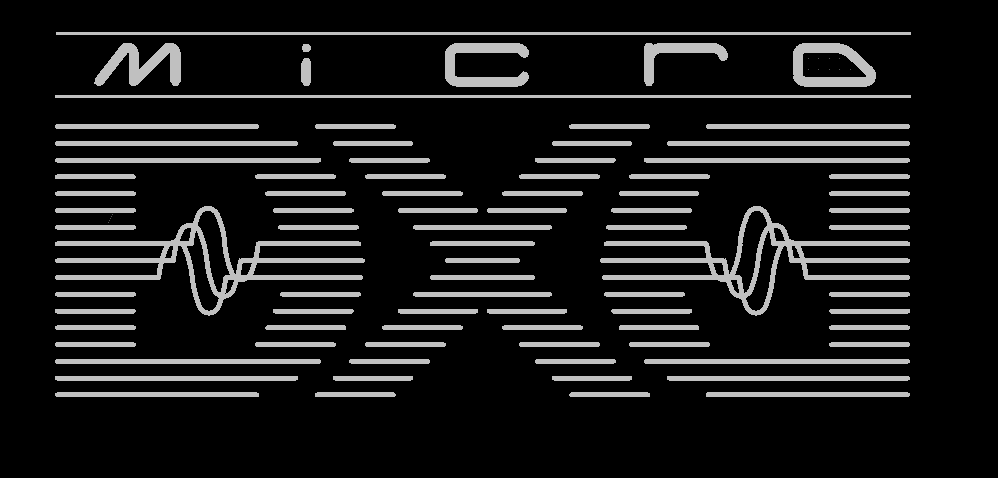12 KiB
| fontfamily | fontsize | geometry |
|---|---|---|
| dejavu | 16pt | a4paper,margin=2cm |
MicroDexed User Manual
Version 1.0 (June 2020)
What is MicroDexed?
MicroDexed (also called MD) is a software which runs on a Teensy(-3.6/4.x) microcontroller. It simulates a well know 6 operator FM synthesizer with some additions (like effects) and is controlled and mostly programmed via MIDI. The sound engine is based on Dexed, a famous open-source VST plugin.
Requirements
To use MD, you need suitable hardware. For example TeensyMIDIAudo (TMA) was developed directly for MD. The schematics and layouts are open-source, so you can easily build a TMA board. You can also build it on a stripe grid board or use completely different variants - it's up to you how you build the hardware. Another option (with a few extensions) is the Teensy Guitar Audio Shield.
Basically your MD "board" needs the following:
- I2C connector for connecting a LCD display (software is written for a 2*16 character display, but a bigger one should do also).
- 2 Encoders (for each encoder one digital input for the button and two digital inputs for the encoder directions).
- A DA converter supported by Teensy (something like a "audio shield", e.g. the Teeensy audio shield, or (the simplest way) you can use the 12bit DA output pins of the Teensy-3.6 (not possible for Teensy-4.x!)).
- "A way to get MIDI into the Teensy", like the onboard USB port (will not work for USB-MIDI-keybords, because it is not a host port!), the USB-Host port (with soldering a header) or external IO-components for DIN-MIDI.
- A small FAT32 formated SD card.
- The Arduino-IDE and TeensyDuino for compiling and uploading the program code (tested with Arduino-1.8.12 and TeensyDuino-1.52).
The complete hardware build manual for the TMA-board can be found inside the TMA-Build-Manual. So for now we expect that you have a running hardware with installed MD software.
Operating elements on the front
The normal controls for the user are arranged as follows:
If you decide to do the arrangement differently this is no problem. You only have to remember how the encoders are assigned to the function:
- Left encoder is named VOLUME
- Right encoder is named PRESET
Permament encoder functions
The VOLUME encoder always has the following functions - no matter where you are in the menus:
- Turn left/right: Change the volume. The volume-change-screen appears when turing and disapears after a short time and you get back, where you left off.
- Long-Press: A MIDI panic is triggered and all voices are muted.
- Short-Press: Back (from the selected menu-item or up to the parrent menu)
The PRESET encoder has only two different permanent function:
- Long-Press inside menu: This takes you to the sound/bank selection.
- Long-Press inside voice/bank selection: Changing between voice and bank selection.
Quick start
On a freshly installed MD the screen should greet you with the sound/bank selection. The volume is set to 80%.
Long-Press PRESET: Changes between voice and bank selection:

Turn PRESET left/right: Change voice or bank (voices: 1-32, banks: 0-99):

 indicates that you are using timbre 1.
indicates that you are using timbre 1. indicates that you currently use the monotimbral engine.
indicates that you currently use the monotimbral engine.
 are showing which parameter you currently edit with the PRESET encoder.
are showing which parameter you currently edit with the PRESET encoder. below the timbre symbol(s) indicates that there was an MIDI event (if using a Teensy -4.x different height bars (depending on velocity) are displayed per timbre).
below the timbre symbol(s) indicates that there was an MIDI event (if using a Teensy -4.x different height bars (depending on velocity) are displayed per timbre).
Using MicroDexed
The individual menu items are described below. MD knows three different states:
- Voice/Bank selection
- Adjust volume
- Menu
After switching on, you are in the voice/bank selection. To enter the menu you have to press the volume encoder. You can return to the voice/bank selection by holding down the preset encoder. If you turn the volume encoder, the volume screen appears and you can see which value is set. After a few seconds the system automatically returns to the previous screen.
To select items in the menu, the preset encoder must be turned. On the right side you will see where you are in the menu list. You can select a menu item or jump to a submenu by pressing the preset encoder.
If you want to leave a menu point or change to a higher menu, the volume encoder must be operated.
Hint: You can translate MD with different options and accordingly some features may or may not be available. This also depends on what kind of microcontroller you use. In this manual the standard options are used. These are:
- Microcontroller: Teensy-3.6 (240 Mhz overclocking)
- Teensy audio card (SGTL5000 based audio chip)
- USB-host port enabled
- Mono-timbral engine
If you use the dual-timbral engine, in many menus a small ![]() will appear (right of the
will appear (right of the ![]() ) instead of the key. To switch between the two engines and change their parameters, simply press the preset encoder.
) instead of the key. To switch between the two engines and change their parameters, simply press the preset encoder.
Sound/Bank selection
The most important screen will be the selection for the sounds. The screen displays the selected bank number (top left) and the selected voice number (below). Next to the numbers are the corresponding names. The paramater, which is shown in square brackets, can be changed by turning the preset encoder.
MD can manage 100 banks (0-99) and 32 voices per bank, if you turn the mouse over the 32 voices, the first voice of the next bank will be loaded automatically (if possible). This happens the same way if you go lower than voice number 1.
To switch between voice and bank selection, the preset encoder must be pressed for a long time.
Next to the bank name is the symbol for the active engine. As described above, we use the mono-timbral engine for this manual, so the display next to it has a key symbol and is therefore not available. In this case we can not switch between the two instances by pressing the preset encoder.
If a MIDI note is detected, a note symbol is displayed below the corresponding instance as long as this note is active.
To enter the menus, the volume encoder must be operated.
Voice Menu
The Voice menu is the most comprehensive menu. Here all functions related to sound generation are stored in different menus.
Audio Menu
The audio menu contains all functions that can lead to audible changes in any form.
Voice Level
By changing (and later saving) this value you can compensate for differences in volume between different sounds.
Panorama
The space in the stereo image can be adjusted here.
Effects
MD comes with some effects. Basically, each MD instance has its own resonant low-pass filter, (mono) Chorus and a separate (mono) delay (max. 250/500 ms). This is followed by the placement in the stereo image (see panorama) and a stereo reverb. A complete picture of the generation of the audio signal is stored in the Repository.
(Mono-)Chorus
A simple chorus created on the mix of the original signal and a pitch-modulated original signal. The effect is only audible when frequncy, depth and level are all somehow greater than 0.
Parameter:
- Frequency (0-10 Hz)
- Waveform (Triangle/Sine)
- Depth (0-100)
- Level (0-100)
(Mono-)Delay
The delay has a feedback loop and can be mixed into the original signal by means of level. Therefore time and level must be greater than 0.
Parameter:
- Time: (0-500ms for mono-timbral or 0-250 for dual-timbral (on Teensy-3.6))
- Feedback (0-100)
- Level (0-100)
Filter
The filter is a resonant 4-pole low-pass filter.
Parameter:
- Cutoff
- Resonance
(Stereo) Reverb (Master effect)
The reverb is a port of the freeverb. With the mono-timbral engine the parameter Reverb Send seems to be superfluous and can be set to 100. But if you use the dual-timbral version, you can set the amount of reverb send for each of the two sound generators separately. The reverb can only be heard when the roomzize and level, as well as Reverb Send are greater than 0.
Parameter:
- Roomsize (0-100)
- Damping (0-100)
- Level (0-100)
- Reverb Send (0-100)
EQ (Master effect)
The EQ is only active when using a Teensy audio shield (or SGTL5000 chip). It serves as a simple adjustment of the sound image.
Parameter:
- Bass (0-100)
- Treble (0-100)
Controller
Pitchbend
Other controllers (Modulation wheel/Aftertouch/Foot contoller/Breath controller)
MIDI
MIDI Channel
Lowest/Highest note
Send voice
Setup
Portamento
Polyphony
Transpose / Fine-tune
Mono-/Polyphonic
Internal
Note Refresh
Velocity
Engine
Oprator
Save voice
Load/Save
Performance
Voice config
Effects
MIDI
MIDI Recv Bank
MIDI Snd Bank
MIDI Snd Voice
System
Stereo/Mono
MIDI Soft THRU
EEPROM Reset
Info
Tips and tricks
Editing the voices
https://www.thisdx7cartdoesnotexist.com/
https://synthmata.com/volca-fm/
The menu structure
- Voice
- Select
- Audio
- Voice Level
- Panorama
- Effects
- Chorus
- Waveform
- Depth
- Level
- Waveform
- Delay
- Time
- Feedback
- Level
- Filter
- Cutoff
- Resonance
- Reverb
- Roomsize
- Damping
- Level
- Reverb Send
- EQ
- Bass
- Treble
- Chorus
- Controller
- Pitchbend
- PB Range
- PB Step
- Mod Wheel
- MW Range
- MW Assign
- MW Mode
- Aftertouch
- AT Range
- AT Assign
- AT Mode
- Foot Ctrl
- FC Range
- FC Assign
- FC Mode
- Breath Ctrl
- BC Range
- BC Assign
- BC Mode
- Pitchbend
- MIDI
- MIDI Channel
- Lowest Note
- Highest Note
- Send Voice
- Setup
- Portamento
- Port. Mode
- Port. Gliss
- Port. Time
- Polyphony
- Transpose
- Fine Tune
- Mono/Poly
- Portamento
- Internal
- Note Refresh
- Velocity Lvl
- Engine
- Operator
- Save Voice
- Audio
- Select
- Load/Save
- Performance
- Load Perf.
- Save Perf.
- Voice Config
- Load Voice Cfg
- Save Voice Cfg
- Effects
- Load Effects Cfg
- Save Effects Cfg
- MIDI
- MIDI Recv Bank
- MIDI Snd Bank
- MIDI Snd Voice
- Performance
- System
- Stereo/Mono
- MIDI Soft THRU
- EEPROM Reset
- Info