

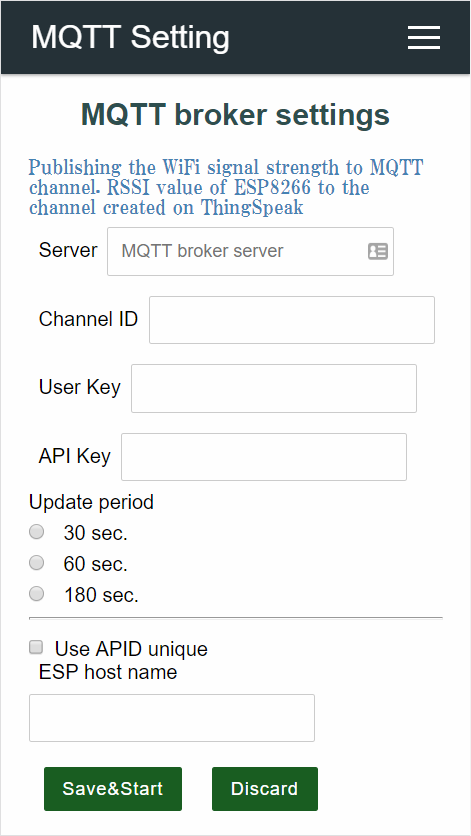 A JSON document for AutoConnect can also contain declarations of multiple custom Web pages. If you fit those multiple pages in one JSON document, sketch processing for loading AutoConnectAux will degenerate further.
!!! caution "Need ArduinoJson v5"
To process the AutoConnectAux & AutoConnectElements written in the JSON is you need to install the [ArduinoJson version 5](https://arduinojson.org/v5/doc/installation/) library.
## JSON objects & elements for the custom Web page
### JSON document structure for AutoConnectAux
An AutoConnectAux is described by a JSON object. The elements that make up an object are as follows:
```
{
"title" : title,
"uri" : uri,
"menu" : true | false,
"element" : element_array
}
```
#### **title**
: A title of the custom Web page. This is string value. String specified *title* will be displayed in the AutoConnection menu.
#### **uri**
: String of URI path that specifies where to place the custom Web page. It needs to be a location from the root path including '**/**'.
#### **menu**
: This is a Boolean value indicating whether to include the custom Web page in the AutoConnect menu. If the page only responds to another page and you want to prevent the direct use from the menu, you can exclude from the AutoConnect menu. If this key is false, it will not appear in the menu.
#### **element**
: Describe an array of JSON objects as *element_array*. It is a JSON object array of the [AutoConnectElements](#json-object-for-autoconnectelements) that make up the custom Web page.
!!! note "Order of elements on a custom Web page"
The order in which AutoConnectElements are placed on a custom Web page is the order in the JSON document.
### Multiple custom Web pages declaration in JSON document
You can put declarations of multiple custom Web pages in one JSON document. In that case, declare an array of each custom Web page with JSON. The following JSON document contains three custom Web pages:
```json
[
{
"title" : "Page 1 title",
"uri" : "/page1",
"menu" : true,
"element" : [
{
"name" : "caption",
"type" : "ACText",
"value" : "hello, world"
},
{
"name" : "send",
"type" : "ACSubmit",
"uri" : "/page2"
}
]
},
{
"title" : "Page 1 title",
"uri" : "/page2",
"menu" : false,
"element" : [
{
"name" : "responds",
"type" : "ACText",
"value" : "Good day"
},
{
"name" : "send",
"type" : "ACSubmit",
"uri" : "/page3"
}
]
},
{
"title" : "Page 3 title",
"uri" : "/page3",
"menu" : true,
"element" : [
{
"name" : "responds",
"type" : "ACText",
"value" : "bye"
}
]
}
]
```
### JSON object for AutoConnectElements
AutoConnectElements in JSON description are described as an array in the `element` with arguments of each [constructor](acelements.md#constructor).
```
{
"name" : name,
"type" : type,
key_according_to_type : the_value | array_of_value,
[ key_according_to_type : the_value | array_of_value ]
}
```
#### **name**
: A string of the name for the element.
#### **type**
: A string of the type for the element. For this type, specify the following string corresponding to each element.
: - AutoConnectButton: [**ACButton**](#acbutton)
: - AutoConnectCheckbox: [**ACCheckbox** ](#accheckbox)
: - AutoConnectElement: [**ACElement**](#acelement)
: - AutoConnectInput: [**ACInput**](#acinput)
: - AutoConnectRadio: [**ACRadio**](#acradio)
: - AutoConnectSelect: [**ACSelect**](#acselect)
: - AutoConnectSubmit: [**ACSubmit**](#acsubmit)
: - AutoConnectText: [**ACText**](#actext)
#### **key_according_to_type**
This is different for each AutoConnectElements type, and the key that can be specified by the type is determined.
#### ACButton
: - **value** : Specifies the button label. This value also applies to the `value` attribute of an HTML `button` tag.
: - **action** : Specifies an action to be fire on a mouse click on the button. It is mostly used with a JavaScript to activate a script, or it directly describes a JavaScript.
#### ACCheckbox
: - **value** : Specifies the value to be supplied to the checkbox. It will be packed in the query string as `name=value` when the checkbox is ticked.
: - **label** : Specifies a label of the checkbox. Its placement is always to the right of the checkbox.
: - **checked** : Specifies checking status as a **boolean** value. The value of the checked checkbox element is packed in the query string and sent.
#### ACElement
: - **value** : Specifies the source code of generating HTML. The value is native HTML code and is output as HTML as it is.
#### ACInput
: - **value** : Specifies the initial text string of the input box. If this value is omitted, placeholder is displayed as the initial string.
: - **label** : Specifies a label of the input box. Its placement is always to the left of the input box.
: - **placeholder** : Specifies short hint of the input box.
#### ACRadio
: - **value** : Specifies the collection of radio buttons as an array element.
: - **label** : Specifies a label of the collection of radio buttons, not for each button. The arrangement will be the top or left side according to the `arrange`.
: - **arrange** : Specifies the orientation of the radio buttons. Its value accepts one of the following:
A JSON document for AutoConnect can also contain declarations of multiple custom Web pages. If you fit those multiple pages in one JSON document, sketch processing for loading AutoConnectAux will degenerate further.
!!! caution "Need ArduinoJson v5"
To process the AutoConnectAux & AutoConnectElements written in the JSON is you need to install the [ArduinoJson version 5](https://arduinojson.org/v5/doc/installation/) library.
## JSON objects & elements for the custom Web page
### JSON document structure for AutoConnectAux
An AutoConnectAux is described by a JSON object. The elements that make up an object are as follows:
```
{
"title" : title,
"uri" : uri,
"menu" : true | false,
"element" : element_array
}
```
#### **title**
: A title of the custom Web page. This is string value. String specified *title* will be displayed in the AutoConnection menu.
#### **uri**
: String of URI path that specifies where to place the custom Web page. It needs to be a location from the root path including '**/**'.
#### **menu**
: This is a Boolean value indicating whether to include the custom Web page in the AutoConnect menu. If the page only responds to another page and you want to prevent the direct use from the menu, you can exclude from the AutoConnect menu. If this key is false, it will not appear in the menu.
#### **element**
: Describe an array of JSON objects as *element_array*. It is a JSON object array of the [AutoConnectElements](#json-object-for-autoconnectelements) that make up the custom Web page.
!!! note "Order of elements on a custom Web page"
The order in which AutoConnectElements are placed on a custom Web page is the order in the JSON document.
### Multiple custom Web pages declaration in JSON document
You can put declarations of multiple custom Web pages in one JSON document. In that case, declare an array of each custom Web page with JSON. The following JSON document contains three custom Web pages:
```json
[
{
"title" : "Page 1 title",
"uri" : "/page1",
"menu" : true,
"element" : [
{
"name" : "caption",
"type" : "ACText",
"value" : "hello, world"
},
{
"name" : "send",
"type" : "ACSubmit",
"uri" : "/page2"
}
]
},
{
"title" : "Page 1 title",
"uri" : "/page2",
"menu" : false,
"element" : [
{
"name" : "responds",
"type" : "ACText",
"value" : "Good day"
},
{
"name" : "send",
"type" : "ACSubmit",
"uri" : "/page3"
}
]
},
{
"title" : "Page 3 title",
"uri" : "/page3",
"menu" : true,
"element" : [
{
"name" : "responds",
"type" : "ACText",
"value" : "bye"
}
]
}
]
```
### JSON object for AutoConnectElements
AutoConnectElements in JSON description are described as an array in the `element` with arguments of each [constructor](acelements.md#constructor).
```
{
"name" : name,
"type" : type,
key_according_to_type : the_value | array_of_value,
[ key_according_to_type : the_value | array_of_value ]
}
```
#### **name**
: A string of the name for the element.
#### **type**
: A string of the type for the element. For this type, specify the following string corresponding to each element.
: - AutoConnectButton: [**ACButton**](#acbutton)
: - AutoConnectCheckbox: [**ACCheckbox** ](#accheckbox)
: - AutoConnectElement: [**ACElement**](#acelement)
: - AutoConnectInput: [**ACInput**](#acinput)
: - AutoConnectRadio: [**ACRadio**](#acradio)
: - AutoConnectSelect: [**ACSelect**](#acselect)
: - AutoConnectSubmit: [**ACSubmit**](#acsubmit)
: - AutoConnectText: [**ACText**](#actext)
#### **key_according_to_type**
This is different for each AutoConnectElements type, and the key that can be specified by the type is determined.
#### ACButton
: - **value** : Specifies the button label. This value also applies to the `value` attribute of an HTML `button` tag.
: - **action** : Specifies an action to be fire on a mouse click on the button. It is mostly used with a JavaScript to activate a script, or it directly describes a JavaScript.
#### ACCheckbox
: - **value** : Specifies the value to be supplied to the checkbox. It will be packed in the query string as `name=value` when the checkbox is ticked.
: - **label** : Specifies a label of the checkbox. Its placement is always to the right of the checkbox.
: - **checked** : Specifies checking status as a **boolean** value. The value of the checked checkbox element is packed in the query string and sent.
#### ACElement
: - **value** : Specifies the source code of generating HTML. The value is native HTML code and is output as HTML as it is.
#### ACInput
: - **value** : Specifies the initial text string of the input box. If this value is omitted, placeholder is displayed as the initial string.
: - **label** : Specifies a label of the input box. Its placement is always to the left of the input box.
: - **placeholder** : Specifies short hint of the input box.
#### ACRadio
: - **value** : Specifies the collection of radio buttons as an array element.
: - **label** : Specifies a label of the collection of radio buttons, not for each button. The arrangement will be the top or left side according to the `arrange`.
: - **arrange** : Specifies the orientation of the radio buttons. Its value accepts one of the following:
horizontal : Horizontal arrangement.
vertical : Vertical arrangement.