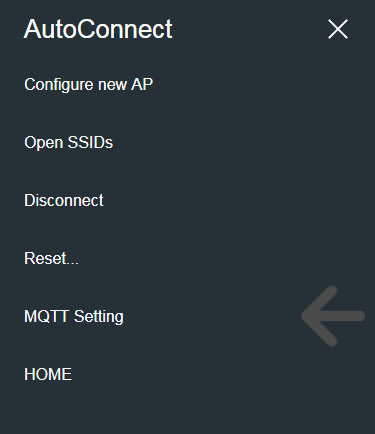 AutoConnect integrates custom Web page objects into menus as AutoConnectAux. The AutoConnectAux object contains URI and title as member variables and has an indicator to display in the AutoConnect menu.
AutoConnect integrates custom Web page objects into menus as AutoConnectAux. The AutoConnectAux object contains URI and title as member variables and has an indicator to display in the AutoConnect menu.In the above code, the third parameter of aux2 is false. The third parameter of the AutoConnectAux constructor is an indicator for whether it's shown to the AutoConnect menu. Right animation is an execution result of the above code. You will see that the menu applies only two items for three custom Web pages. the Sketch of this animation is written to transition to aux2 by the utility of the AutoConnectSubmit element owned by aux1.2
The aux2 page transitions only from the aux1 page. As shown in mqttRSSI in the library example, its page replies the saving result for the parameters entered on the previous page. It can not be invoked directly from the menu and want to hide them with AutoConnect menu items. The utility of the third parameter of the AutoConnectAux constructor is that.